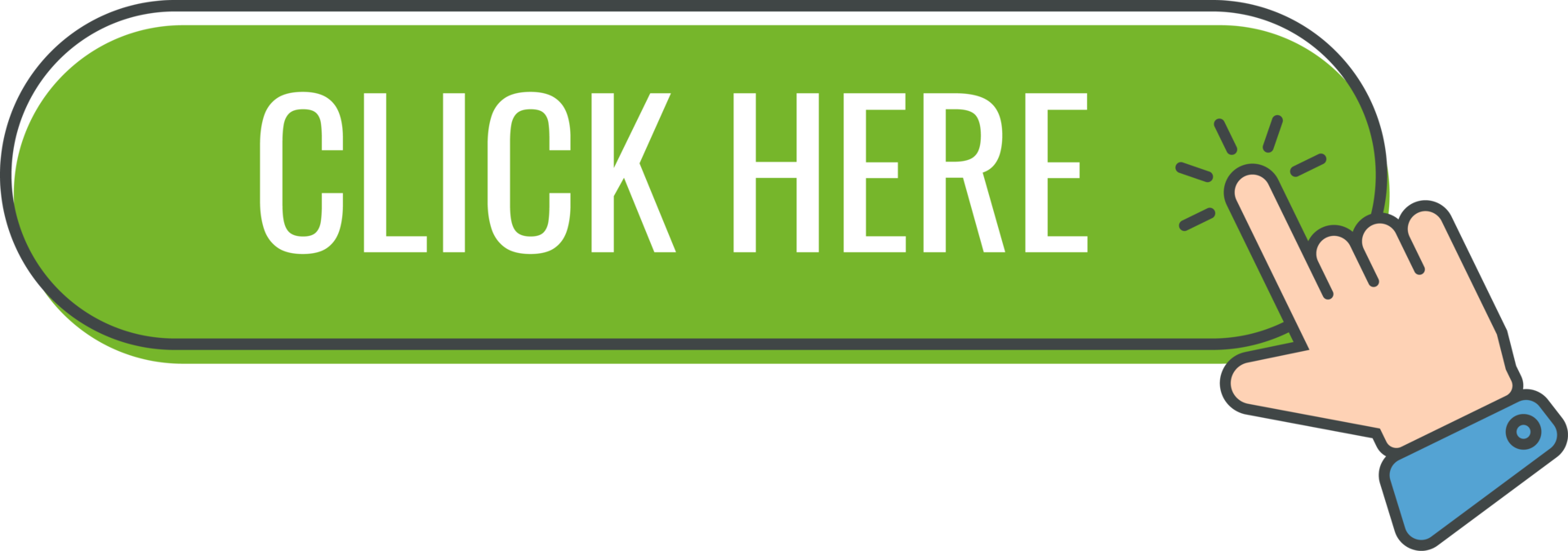What Is Garmin Express and How It Works?
Garmin Express is a free desktop application developed by Garmin to help users manage their Garmin devices, such as fitness trackers, smartwatches, GPS navigators, and outdoor handhelds. This software is a central hub for updating device software, syncing activity data, installing maps, and backing up critical information. Whether you are a fitness enthusiast, a cyclist, or a road trip adventurer, Garmin Express simplifies the process of keeping your device up to date and optimized for performance.
The application connects your Garmin device to your computer, allowing seamless communication between the device and Garmin servers. By using Garmin Express, you can ensure your device has the latest firmware, map updates, and features, enhancing its functionality and accuracy. The software is user-friendly, making it accessible to beginners and advanced users alike.
How to Download Garmin Express on Windows and Mac?
Downloading Garmin Express is the first step to managing your Garmin device. The software is compatible with both Windows and Mac operating systems. Follow these steps to download Garmin Express safely from the official Garmin website.
-
Open your preferred web browser, such as Google Chrome, Firefox, or Safari.
-
Navigate to the official Garmin website by typing www.garmin.com/express in the address bar.
-
Locate the download section on the Garmin Express page. You will see options for Windows and Mac.
-
For Windows users, click the Download for Windows button. For Mac users, click the Download for Mac button.
-
The browser will begin downloading the installer file. Save the file to a location on your computer, such as the Downloads folder or Desktop.
-
Ensure your computer meets the system requirements, which are listed on the same page. Windows requires Windows 10 or later, while Mac requires macOS 10.14 or later.
Always download Garmin Express from the official Garmin website to avoid malicious software or outdated versions.
How to Install Garmin Express on Your Computer?
After downloading the installer, you need to install Garmin Express on your computer. The installation process is straightforward, but follow these steps carefully to ensure success.
-
Locate the downloaded installer file, typically named GarminExpress.exe for Windows or GarminExpress.dmg for Mac.
-
Double-click the file to launch the installer. On Windows, you may need to grant permission by clicking Yes in the User Account Control prompt.
-
Follow the on-screen instructions. For Windows, accept the terms and conditions, then click Install. For Mac, drag the Garmin Express icon to the Applications folder.
-
Wait for the installation to complete. This may take a few minutes, depending on your computer speed.
-
Once installed, click Launch or Finish to open Garmin Express. The application will prompt you to sign in or create a Garmin account.
If you encounter issues during installation, ensure your computer is connected to the internet and has sufficient storage space. You may also need to temporarily disable antivirus software, as it can interfere with the installation process.
Garmin Express Features You Should Know
Garmin Express offers a range of features designed to enhance your experience with Garmin devices. Understanding these features will help you maximize the software potential.
-
Garmin Express checks for and installs software and map updates to keep your device running smoothly.
-
The software syncs activity data, such as steps, heart rate, and routes, to your Garmin Connect account for analysis.
-
Garmin Express allows you to back up waypoints, tracks, and other data, protecting against data loss.
-
You can download additional maps, voices, or vehicle icons to customize your GPS navigator.
-
Registering your device through Garmin Express ensures you receive tailored updates and support.
These features make Garmin Express an essential tool for managing your Garmin ecosystem, ensuring your devices are always ready for your next adventure.
How to Update Garmin Devices Using Garmin Express
Keeping your Garmin device updated is critical for accurate navigation and optimal performance. Garmin Express simplifies the update process with the following steps.
-
Connect your Garmin device to your computer using the provided USB cable. Ensure the device is powered on.
-
Open Garmin Express. The software will automatically detect your device.
-
If your device is not recognized, click Add a Device and follow the prompts to register it.
-
Garmin Express will check for available updates, including software, firmware, and maps. Updates will be listed on the main screen.
-
Select the updates you want to install, such as Install Maps or Install Software, or choose Install All for a complete update.
-
Follow the on-screen instructions. Map updates can take time due to large file sizes, so ensure a stable internet connection.
-
Once updates are complete, safely eject your device using the Eject option in Garmin Express or your computer operating system.
-
Restart your device to apply the updates.
Regular updates ensure your device has the latest routes, features, and performance enhancements, making your navigation and fitness tracking more reliable.